ImageToPixel
Convert any image to pixel art in seconds with 12 preset styles and custom pelette.
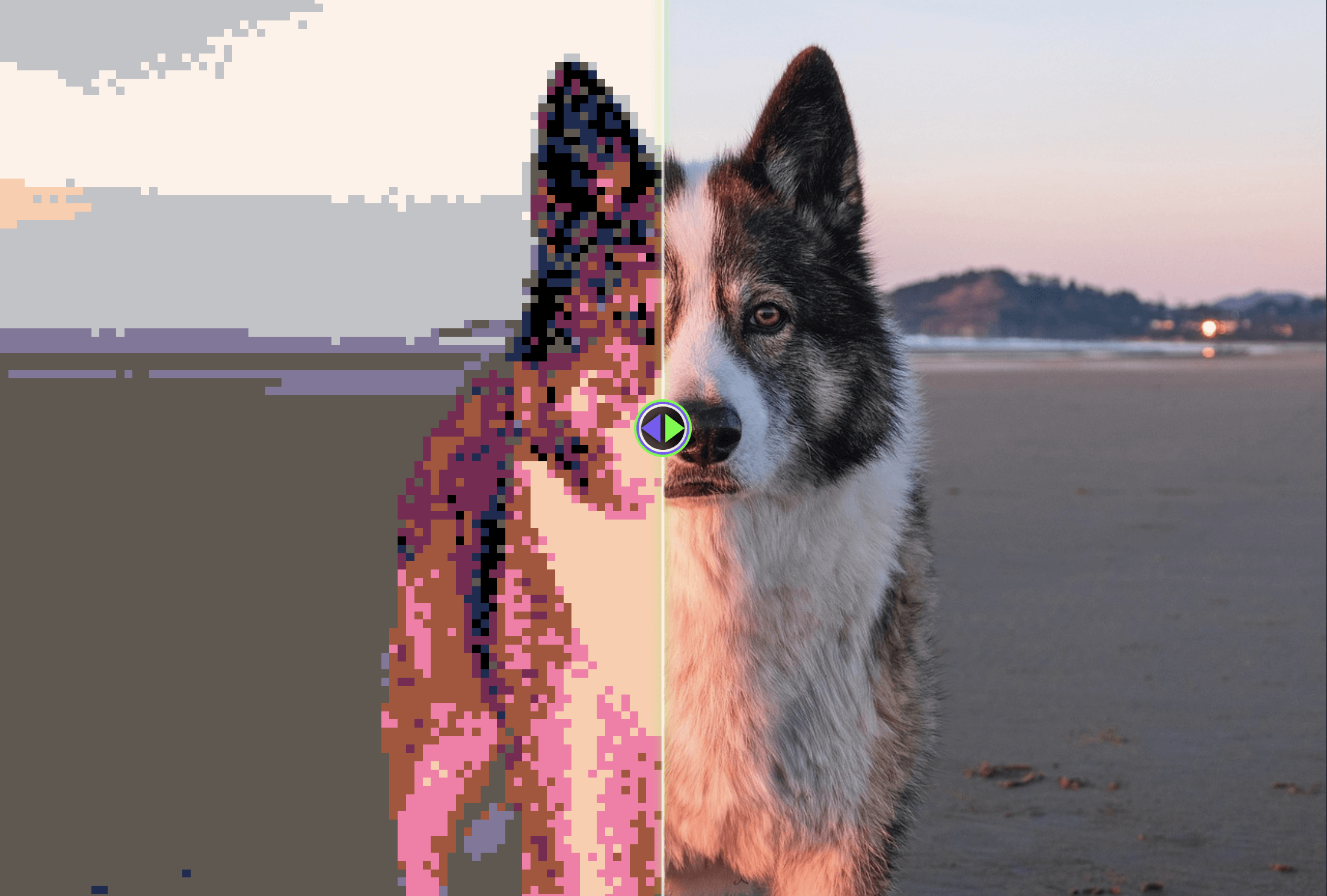
Instant demo
Drop your image here or click to select
Features
12 style presets
Consoles, PC and artistic filters with one‑click palettes.
Instant preview
No waiting. See pixelation right in the browser.
HD output
Server renders high‑resolution files for print/commercial use.
Cross‑device
Works on phone, tablet and desktop anytime.
Lightweight
Pure Web implementation. No plugins or apps required.
Preset Palettes
8-bit
16-bit SNES
Game Boy
Cyberpunk
Warm retro
CRT
Mosaic
Halftone
CGA 16
EGA 64
NES
Isometric grid
Custom Palette
Original
+
Custom Palette
→
Result
How to use
- Step 1Upload imageDrag & drop, click to choose or paste
- Step 2Pick a styleChoose from 12 presets or fine‑tune
- Step 3Adjust pixelsSet block size/palette and more
- Step 4Live previewSee the effect immediately
- Step 5Download HDOne‑click export for commercial use
Best practices
- Use high‑quality sourceSharper edges and more stable colors after pixelation
- Pick the right paletteLandscape → warm retro; Portrait → 8‑bit/Cyberpunk
- Export HD for printLarge sizes fit merch production
- Control block sizeAvoid too dense or too sparse pixels
FAQ
What is a Image To Pixel Art Converter?
Image to pixel art converter is a free website tool that allows people to convert any image or picture to stunning pixel art. The website modifies the pixel size and allows people to apply custom palettes to the image. This is done without any AI, so the pixel sizes are accurate. All image and picture types are supported such as PNG, JPG and SVG. Simply upload the image to get started. You are free to use the generated images for any purpose including commercial. ImageToPixel does not claim any ownership over the generated images. However, it is up to users to ensure that the license on the input image allows for such use.
How to Apply a Palette to Pixel Art Image?
To apply a custom palette to your pixel art image:
1) Switch to the 'Custom Palette' tab in the tool interface.
2) Import colors using one of these methods:
• From Image: Upload an image to automatically extract dominant colors
• From Text: Paste hex color values (#ff0000, #00ff00, etc.)
3) Edit individual colors by clicking on any color block to open the color picker.
4) Load previously saved palettes from your collection if desired.
5) The pixel art will update in real-time as you modify colors.
6) Save your custom palettes for future use by clicking 'Save Palette'.
How to Download Pixel Art Image?
To download your pixel art image, simply use the download buttons directly above the image. The two options are small and large. The small option downloads the image in the new pixel ratio. So if the pixel art is 5 pixels wide and 5 pixels high, then the downloaded image will have the same dimensions. However, the large option scales the pixel ratio to the original size of the input image. So if the original image is 40 by 40 pixels, the 5 by 5 pixel image will be scaled to be 40 by 40 pixels. Simply click your desired option to download the image.
Can I use the generated images commercially?
Yes. HD exports support commercial use (ensure copyright of the original).
Which formats are supported?
JPG, PNG and WebP.
Will my uploads be stored?
No. We use browser-based local processing technology. Your images are processed entirely on your device and never uploaded to cloud servers, ensuring your privacy and security.
Where can I find pixel art resources and color palettes?
You can find excellent pixel art resources and color palettes from these websites:
• https://lospec.com - Rich collection of pixel art palettes and tutorials
• http://pixilart.com/ - Online pixel art creation and sharing community
These sites offer extensive pixel art collections, palette resources, and are perfect for learning and inspiration.
Gallery








Ready to download HD pixel art?
Start for free. Upload your image and generate pixel art in one click.
Upload now